Oddballz Demo-foolers
~~~~~~~~~~~~~~~~~~~~~~~~~~~~~
If you are only able to find the demo version of the game, here's a little game-fooler to help you edit it also and enjoy the game more. There is now a fooler available for Mac users as well as for Windows.
The wacky kits for the breedz
~~~~~~~~~~~~~~~~~~~~~~~~~~~~~
These are packaged for Windows users. Mac users, I cannot supply Easy Kits for you, but of course you can download filmstrips and LNZ files that have been changed and can insert them into your own game files using ResEdit. Sorry, I cannot give any more details or separate files for Mac users.
A suggestion: make a copy of your Oddballz.xxx folder (where xxx is probably the first 3 letters of your name). Name this copy Oddballz.fun and install all the stuff that you download from this page into it. You can then overwrite the existing files and not worry about losing anything.
Download either the the "Ptzfiles Lnz zip", "Easy main breed kit", and "Pig and Chicken kit" or the "Oddballz Easy Shelf kit", and as many of the breedfile Easy kits as you wish. Install them as per the instructions.
Easy main breed kit
Ptzfiles Lnz zip
Pig and Chicken kit
Unpack the Ptzfiles Lnz zip into the main Oddballz directory -- Oddballz.fun if you followed my suggestion above.
Remember, you don't need or want the above files if you already have the
Oddballz Easy Shelf kit!
Now you need the individual breedz:
102
Dynaroo
Grinnz
Honker
Jester
Lips
Modvark
Norvil
Quadrapus
Skorch
Snowbo
Walret
Zott
Don't bother about what the readmes say about editing; those are for hexers. Just follow the installation instructions.
The Readme files for the breedz also mention alternative files:
Download them here.
These "alternative" files give you the fullest possible flexibility in your game. Install the Easy Kits first, including the breedz, and then follow the installation instructions included in this zipfile. Don't worry about the fact that I mention editing in the readme, that's just for hexers and is not relevant to you. Now that you have all the files in place, I hope that you can start downloading and swapping files, and enjoy a whole new gaming experience.
A new look for your Oddballz game
~~~~~~~~~~~~~~~~~~~~~~~~~~~~~
To make use of downloadable customised toys, grubz and shelves in your game, you need
my Oddballz Easy Shelf kit
Install as per the readme; don't bother about anything it says about editing, that's just for hexers.
Here's my rough example for you:
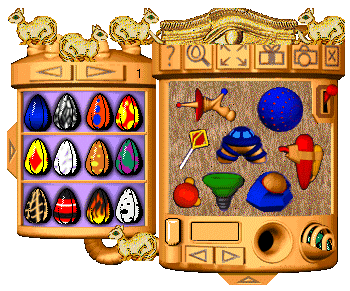
My Egyptian-style toyshelf
Yes, it's rough -- but it's a start. Other hexers will surely make some fantastic new-look shelves and toyz for you soon :-)
Look here for some mice that Joshua made, also some that I made.
A little tip for people who want to have the brain-sliders in their Oddballz game, to help keep their pet in tip-top condition: Open the Oddballz.ini file that's in your game's main directory into Notepad.exe. Find [ODDBALLZ] and below that enter a new line which reads like this:
Show Slider Brain=1
and save. If you want to turn the brain-slider off any time, simply change that 1 to a 0.
.